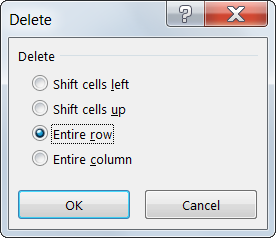Remove multiple headers from report
What happened if you have a report that contains multiple headers and you want to remove them? You can make use of the FIND ALL, SELECT ALL and DELETE ROWS function to remove them in seconds, no matter how many headers you have. Here is how.
Identify the key word(s) that are unique to the header rows. For my example, Item is the unique key word that exist in the header. Selet a few columns if the key word may be found in other columns. For this example, I will select the entire column A, B and C.
Trigger FIND function using Ctrl + F and enter the unique key word “Item” into the find box.
Once the results is listed out, you can trigger the SELECT ALL function using Ctrl + A and select all the results.
All the header rows are highlighted. Activate the DELETE rows function using Ctrl + Minus (-). Select the option entire row and click OK. The header rows are removed. If you have multiple header rows, you can repeat the whole process again. The same amount of time is used whether you have a few headers or hundreds of headers.
New! Comments
Have your say about what you just read! Leave me a comment in the box below.
Share this page:
Enjoy this page? Please pay it forward. Here’s how…
Would you prefer to share this page with others by linking to it?
- Click on the HTML link code below.
- Copy and paste it, adding a note of your own, into your blog, a Web page, forums, a blog comment, your Facebook account, or anywhere that someone would find this page valuable.
<a href=”http://www.advanced-excel.com/”>Advanced Excel – From a Business Perspective</a><a href=”http://www.advanced-excel.com/”>Advanced Excel – From a Business Perspective</a>

Excel Courses for Business Professionals
Copyright © advanced-excel.com 2007 – 2019. All Rights Reserved. Privacy Policy
Microsoft® and Microsoft Excel® are registered trademarks of Microsoft Corporation.
advanced-excel.com is in no way associated with Microsoft