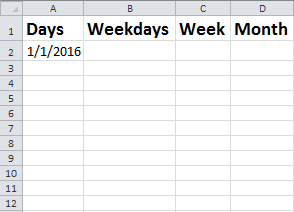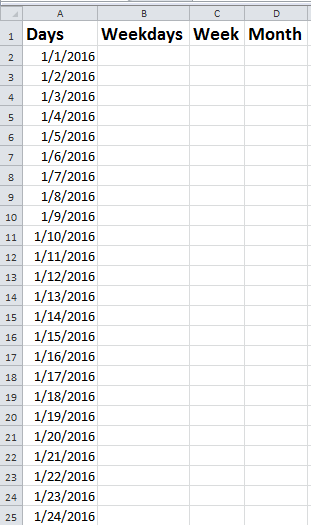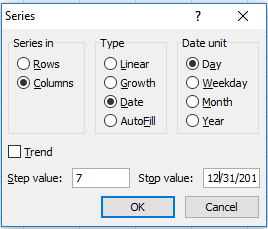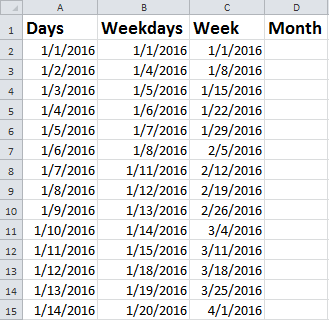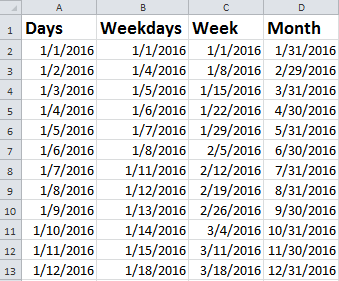Home Tips & Tricks
Tips & Tricks Excel Functions
Excel Functions Excel Formulas
Excel Formulas Applied Formulas
Applied Formulas Applied Functions
Applied Functions Excel Macros
Excel Macros Business Uses
Business Uses Downloads
Downloads Excel Tests
Excel Tests Latest Updates
Latest Updates Recent Posts
Recent Posts About us
About us Q&A
Q&A
Auto-fill Future Dates
I want to create a list of dates for the entire year. So, I entered the first cell with the date 1 Jan 2016.
Going to Home tab –> Editing group, click on the Fill handle and select series. This will pop-up the”Series window”.
Select the following option in the pop-up window.
1. Series “in columns”.2. Type “Date”.3. Date unit “Day”.4. Stop value “31 Dec 2016”.
Click OK. Now you can see the list of days for the entire year.
Now I want to do this for the weekdays.
Copy the date from cell A2 and paste in the cell B2.
Go to home tab under editing click on the Fill handle and click on the series it will bring you to the series dialogue box.
Follow the following steps in the pop-up window.
1. Series in need to be in columns.2. Type is recognized as date.3. Date unit as weekday.4. Stop value is 12/31/2016.
You can see the weekday dates.
Now I want to do this for the week. Copy the weekday date to the cell C2.
Go to home tab under editing click on the Fill handle and click on the series it will bring you to the series dialogue box.
Follow the following steps in the next pop-up window.
1. Series “in columns”.2. Type “Date”.3. Date unit “Day”.4. Step value “7”.5. Stop value “31 Dec 2016”.
You can see the list of week dates.
Now I want to do this for the month.
It is better to use end of the month date. So I am using the date “31 Jan 2016” in cell D2.
Go to Home tab –> Editing group, click on the Fill handle and select series. A “Series” window will pop-up.
Select the following option in the pop-up window.
1. Series in “columns”.2. Type “Date”.3. Date unit “Month”.4. Stop value “31 Dec 2016”.
Click OK. The column is populated with the month end date for the year.
New! Comments
Have your say about what you just read! Leave me a comment in the box below.
Share this page:
Enjoy this page? Please pay it forward. Here’s how…
Would you prefer to share this page with others by linking to it?
- Click on the HTML link code below.
- Copy and paste it, adding a note of your own, into your blog, a Web page, forums, a blog comment, your Facebook account, or anywhere that someone would find this page valuable.
<a href=”http://www.advanced-excel.com/”>Advanced Excel – From a Business Perspective</a><a href=”http://www.advanced-excel.com/”>Advanced Excel – From a Business Perspective</a>

Excel Courses for Business Professionals
Copyright © advanced-excel.com 2007 – 2019. All Rights Reserved. Privacy Policy
Microsoft® and Microsoft Excel® are registered trademarks of Microsoft Corporation.
advanced-excel.com is in no way associated with Microsoft