Home Tips & Tricks
Tips & Tricks Excel Functions
Excel Functions Excel Formulas
Excel Formulas Applied Formulas
Applied Formulas Applied Functions
Applied Functions Excel Macros
Excel Macros Business Uses
Business Uses Downloads
Downloads Excel Tests
Excel Tests Latest Updates
Latest Updates Recent Posts
Recent Posts About us
About us Q&A
Q&A
Excel only store 2 types of data
Excel only capture data in 2 forms, numbers and text. Numbers are aligned to right and text is aligned to the left. But Excel captured dates as well? How did it do it? Well, dates in Excel are stored as numbers. They are numbered according to the number of days from 1 Jan 1900. So the number 1 refers to 1 Jan 1900, 2 refers to 2 Jan 1900, and so on. Excel makes use of the Format Cells function display the number as a date.
The Format Cell function is activated through the icon found in the Home Tab, right click on the cell, or Ctrl + 1, etc. It can be formatted into different date formats such as 1 Feb 2017, 1/2/2017, 2/1/2017, 20170102, etc. It can also display the numbers into different formats such as currency, zip codes (postal codes), time, fractions, percentage, scientific, etc.
When you download dates from the system and notice that some are aligned to the left and some to the right, it means that some dates are numbers and some dates are not. This happened because the date format is not consistent with your computer timing.
When you download dates from the system and notice that some are aligned to the left and some to the right, it means that some dates are numbers and some dates are not. This happened because the date format is not consistent with your computer timing.
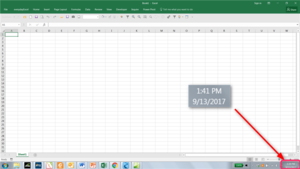
If the computer time is in different format (e.g m/d/yy) from the date in the data set (d/m/yy), the computer will mistake the day in the data as month. Those dates more than 12 will not be recognized and are taken as text (align to the left). Those that get converted to dates are also wrong because the day and month are reversed. For proper conversion of dates to the right format, you can use the TEXT-TO-COLUMN function found in the Data Tab.
New! Comments
Have your say about what you just read! Leave me a comment in the box below.
Share this page:
Enjoy this page? Please pay it forward. Here’s how…
Would you prefer to share this page with others by linking to it?
- Click on the HTML link code below.
- Copy and paste it, adding a note of your own, into your blog, a Web page, forums, a blog comment, your Facebook account, or anywhere that someone would find this page valuable.
<a href=”http://www.advanced-excel.com/”>Advanced Excel – From a Business Perspective</a><a href=”http://www.advanced-excel.com/”>Advanced Excel – From a Business Perspective</a>

Excel Courses for Business Professionals
Copyright © advanced-excel.com 2007 – 2019. All Rights Reserved. Privacy Policy
Microsoft® and Microsoft Excel® are registered trademarks of Microsoft Corporation.
advanced-excel.com is in no way associated with Microsoft


